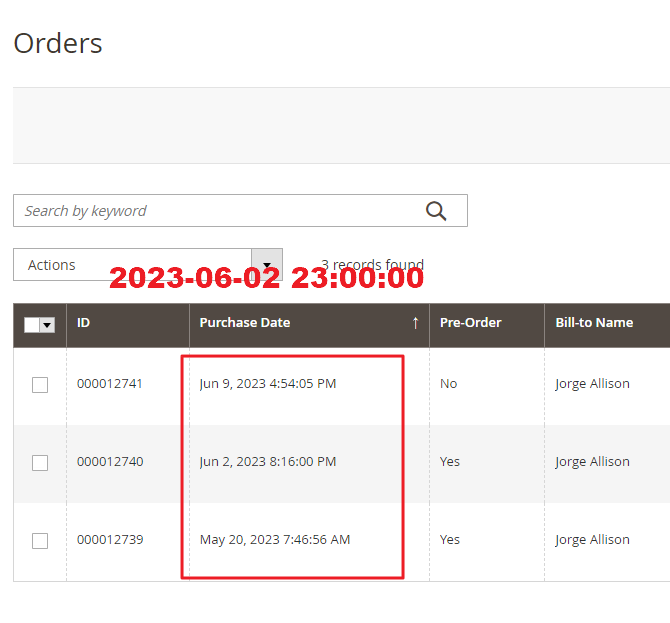- Forums
- :
- Core Technology - Magento 2
- :
- Magento 2.x Admin & Configuration Questions
- :
- How can I change the date format on order grid
- Subscribe to RSS Feed
- Mark Topic as New
- Mark Topic as Read
- Float this Topic for Current User
- Bookmark
- Subscribe
- Printer Friendly Page
How can I change the date format on order grid
- Mark as New
- Bookmark
- Subscribe
- Subscribe to RSS Feed
- Permalink
- Report Inappropriate Content
How can I change the date format on order grid
I want to change the purchase date format in the order information grid to match the image. Even if I change the locale setting to my country, it remains the same. How can I change it?
- Mark as New
- Bookmark
- Subscribe
- Subscribe to RSS Feed
- Permalink
- Report Inappropriate Content
Re: How can I change the date format on order grid
Hello @nixordaumnaea1
To change the date format on the order grid in Magento 2, you'll need to create a custom module and modify the existing code. Here are the general steps you can follow:
- Create a custom module: Create a custom module in your Magento 2 instance. If you're unfamiliar with module creation, you can refer to the official Magento 2 documentation for detailed instructions.
- Override the order grid block: In your custom module, you need to override the order grid block to modify the date format. Create a new file app/code/YourNamespace/YourModule/Block/Adminhtml/Sales/Order/Grid.php and extend the core grid block Magento\Backend\Block\Widget\Grid.
<?php namespace YourNamespace\YourModule\Block\Adminhtml\Sales\Order; use Magento\Backend\Block\Widget\Grid as WidgetGrid; class Grid extends WidgetGrid { protected function _prepareColumns() { $this->addColumn( 'created_at', [ 'header' => __('Created At'), 'index' => 'created_at', 'type' => 'datetime', 'format' => 'd-M-Y', // Specify your desired date format here ] ); parent::_prepareColumns(); } } - In the code above, we're modifying the created_at column to use the desired date format. Adjust the format value according to your requirements.
- Register the block in di.xml: To ensure your custom block is used instead of the default block, create or modify the di.xml file located at app/code/YourNamespace/YourModule/etc/adminhtml/di.xml and add the following code:
<?xml version="1.0"?> <config xmlns:xsi="http://www.w3.org/2001/XMLSchema-instance" xsi:noNamespaceSchemaLocation="urn:magento:framework:ObjectManager/etc/config.xsd"> <preference for="Magento\Sales\Block\Adminhtml\Order\Grid" type="YourNamespace\YourModule\Block\Adminhtml\Sales\Order\Grid" /> </config> - Enable the module and clear cache: Enable your custom module by running the following command in the Magento root directory:
- php bin/magento module:enable YourNamespace_YourModule
Then, clear the Magento cache using:
php bin/magento cache:clean
- After completing these steps, the date format for the created_at column in the order grid should be updated according to the format specified in your custom block.
If you find our reply helpful, please give us kudos.
A Leading Magento Development Agency That Delivers Powerful Results, Innovation, and Secure Digital Transformation.
WebDesk Solution Support Team
Get a Free Quote | | Adobe Commerce Partner | Hire Us | Call Us 877.536.3789
Thank You,
WebDesk Solution Support Team
Get a Free Quote | Email | Adobe Commerce Partner | Hire Us | Call Us 877.536.3789
Location: 150 King St. W. Toronto, ON M5H 1J9