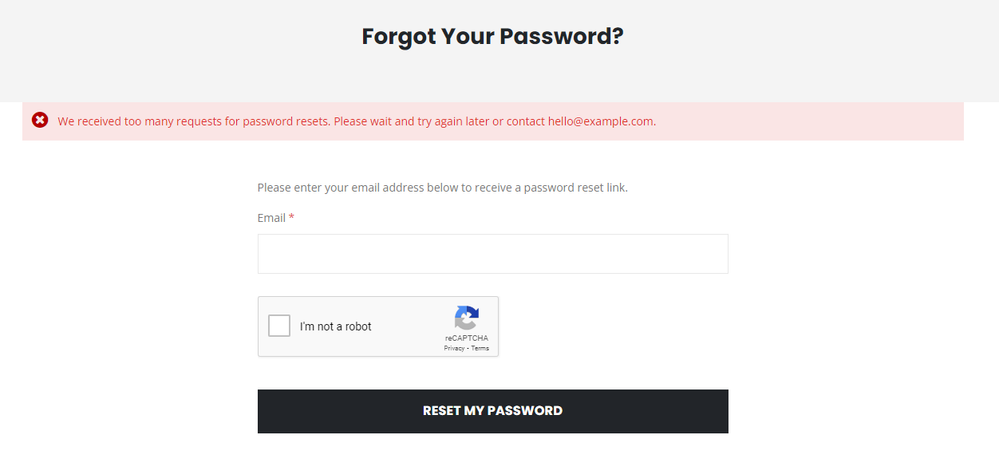- Forums
- :
- Core Technology - Magento 2
- :
- Magento 2.x Admin & Configuration Questions
- :
- Forgot Your Password error message - We received t...
- Subscribe to RSS Feed
- Mark Topic as New
- Mark Topic as Read
- Float this Topic for Current User
- Bookmark
- Subscribe
- Printer Friendly Page
Forgot Your Password error message - We received too many requests for password resets.
- Mark as New
- Bookmark
- Subscribe
- Subscribe to RSS Feed
- Permalink
- Report Inappropriate Content
Forgot Your Password error message - We received too many requests for password resets.
Hi, Im trying to find out where the errror message on the page at /customer/account/forgotpassword/ is coming from.
I have changed the number of password reset attempts allowed in the admin panel but I also want to edit the contents of the actual error message.
"We received too many requests for password resets. Please wait and try again later or contact hello@example.com."
Does anyone know where this text can be edited? Is in the admin panel or in an .xml or .csv file somewhere?
Thanks in advance
- Mark as New
- Bookmark
- Subscribe
- Subscribe to RSS Feed
- Permalink
- Report Inappropriate Content
Re: Forgot Your Password error message - We received too many requests for password resets.
You need to add this line to the translation csv and "translate" it to whatever you want:
"We received too many requests for password resets. Please wait and try again later or contact %1."
- Mark as New
- Bookmark
- Subscribe
- Subscribe to RSS Feed
- Permalink
- Report Inappropriate Content
Re: Forgot Your Password error message - We received too many requests for password resets.
To modify this message, you'll usually need to edit a specific file in the Magento codebase, as such messages are not typically editable from the admin panel. Here's how you can proceed:
Locate the File:
- The message is likely defined in a language translation file (.csv) or directly in the code (.php or .phtml file) within your Magento installation.
- For a standard Magento installation, these files are typically located in app/code or vendor/magento directories.
Search for the Message:
- You can search for the exact text of the message within your Magento directory. Use a code search tool or a command like grep in Linux/Mac or findstr in Windows. For instance, you can use the following command in the root of your Magento installation:grep -r "We received too many requests for password resets" .
- This command searches all files in the Magento installation for the specific phrase.
- You can search for the exact text of the message within your Magento directory. Use a code search tool or a command like grep in Linux/Mac or findstr in Windows. For instance, you can use the following command in the root of your Magento installation:
Edit the File:
- Once you locate the file containing the message, you can edit it to change the text. Be cautious and make sure to keep the syntax intact.
- If the message is in a .csv file, it will be in a key-value format, where you only need to change the value part.
Clear Cache:
- After making changes, clear Magento's cache from the admin panel or using the command line to ensure that your changes take effect. The command line method is:bin/magento cache:clean
- After making changes, clear Magento's cache from the admin panel or using the command line to ensure that your changes take effect. The command line method is:
Paco Abella
https://www.magento-specialist.com/