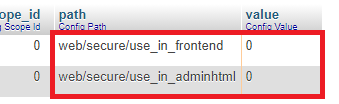Community Forum Closure Announcement
This forum is now Read-Only. The Magento Community Forum is scheduled to close permanently on December 31, 2025. Please save any necessary information before this date. Join us on Slack for continued engagement!
- Forums
- :
- Core Technology - Magento 2
- :
- Installing Magento 2.x
- :
- installed magento2 open source on Mac, no access t...
Options
- Subscribe to RSS Feed
- Mark Topic as New
- Mark Topic as Read
- Float this Topic for Current User
- Bookmark
- Subscribe
- Printer Friendly Page
Turn on suggestions
Auto-suggest helps you quickly narrow down your search results by suggesting possible matches as you type.
Showing results for
installed magento2 open source on Mac, no access to admin panel!
- Mark as New
- Bookmark
- Subscribe
- Subscribe to RSS Feed
- Permalink
- Report Inappropriate Content
07-11-2023
09:42 AM
07-11-2023
09:42 AM
installed magento2 open source on Mac, no access to admin panel!
I have installed Magento2 on my mac mini and got the prompt that shows installation was successful, used these commands for installation:
bin/magento setup:install \ --base-url=http://localhost/magento --db-host=127.0.0.1:8889 --db-name=magento --db-user=root --db-password=root --admin-firstname=admin --admin-lastname=admin --admin-email=admin@admin.com --admin-user=admin --admin-password=admin123 --language=en_US --currency=USD --timezone=America/Chicago --use-rewrites=1
the problem is that i do not have access to the admin panel page/frontpage and get this message:
this site can’t be reached
localhost refused to connect.
Try:
- Checking the connection
- Checking the proxy and the firewall
ERR_CONNECTION_REFUSED
I tried to check it out if there is any issue with my computer configuration and installed it on another Mac, but precisely same result!
anyone who knows how to find a solution?!
Labels:
3 REPLIES 3
- Mark as New
- Bookmark
- Subscribe
- Subscribe to RSS Feed
- Permalink
- Report Inappropriate Content
07-21-2023
12:37 AM
07-21-2023
12:37 AM
Re: installed magento 2 open source on Mac, no access to admin panel!
Hello @askariansm1315
You need to make the following changes to the database (core_config table) and clear the cache:
- 0 = Don’t use SSL
- 1 = Force SSL
https://prnt.sc/zBHivDmqtJlH
If you found the previous suggestion useful, please show your appreciation by clicking the "Kudos" button and considering it as the accepted solution. Thank you!
- Mark as New
- Bookmark
- Subscribe
- Subscribe to RSS Feed
- Permalink
- Report Inappropriate Content
07-23-2023
01:43 AM
07-23-2023
01:43 AM
Re: installed magento 2 open source on Mac, no access to admin panel!
thank you for the reply, but it does not work with that solution!
- Mark as New
- Bookmark
- Subscribe
- Subscribe to RSS Feed
- Permalink
- Report Inappropriate Content
08-08-2023
12:04 AM
08-08-2023
12:04 AM
Re: installed magento2 open source on Mac, no access to admin panel!
- Check if web server (Apache/Nginx), PHP, and MySQL are running.
- Verify virtual host config points to Magento directory.
- Ensure correct base URLs in core_config_data table.
- Set proper file and folder permissions using provided commands.
- Enable mod_rewrite for Apache or configure rewrite rules for Nginx.
- Add localhost entry in hosts file (pointing to 127.0.0.1).
- Check firewall for port blocking (e.g., port 80).
- Clear browser cache or use incognito/private window.
- Review logs for errors (web server, Magento, system).
© 2019 Magento, Inc. All rights reserved.