- Forums
- :
- Core Technology - Magento 1.x
- :
- Magento 1.x Admin & Configuration Questions
- :
- Re: Magento 1.9 Multi-Store - issues with second ...
- Subscribe to RSS Feed
- Mark Topic as New
- Mark Topic as Read
- Float this Topic for Current User
- Bookmark
- Subscribe
- Printer Friendly Page
Magento 1.9 Multi-Store - issues with second store not displaying products and
SOLVED- Mark as New
- Bookmark
- Subscribe
- Subscribe to RSS Feed
- Permalink
- Report Inappropriate Content
I am new to Magento. I have set up my first demo store and that looks good using a theme from templatemonster and data from the theme loaded to the database. I was able to get the default store set up and that looks good on the front end. I then created sub-domains and created store and store views on the sub domains in Magento back end. I copied the files from .htaccess and index.php from the main domain to sub domains and edited the index.php file. I then created symbolic links to the main domail.
I am having a few issues. When I look at the front end of my sub domain, I can view it but much of the website is missing like the top navigation bar and the left navigation fonts and setup are different. And none of the products are there. When I go into the backend I can't see any products on the second store. I only see them on the default. Should they be under the second store? How does the second store under the sub domain view the products?
My goal is to house the same products and categories in one database for many different stores. All of the stores will sell the same products from the same manufacturers. The store owners will all be different and the payments to store owners will all change by store. I am still in the preliminary stage and can start over if needed.
Solved! Go to Solution.
Accepted Solutions
- Mark as New
- Bookmark
- Subscribe
- Subscribe to RSS Feed
- Permalink
- Report Inappropriate Content
Hello @todd_a, 1. Status
In the General tab, set your product to “Enabled” status. This status allows you to turn off a product in all parts of the store — including configurable products and bundles — at once.
![]()
2. Visibility
Still in the General tab, make sure that the product is set either to “Catalog, Search” or “Catalog”. This will determine whether the product can be viewed in the catalog at all.
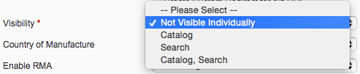 3. Qty (Quantity)
3. Qty (Quantity)
In the Inventory tab, set the quantity on your product to some acceptable number to mark that you have some of the product to sell. This is the first tricky parameter, because your configuration has some say in what that number is. Firstly, if you set yourself configuration to allow backorders, any number should do here. If not, you will need to have more than the minimum cart quantity in stock.
If you set your product not to track stock, surprisingly, you will need to set the quantity anyway. To do so, mark the product as tracking stock to display the field, mark a quantity of one or greater, then mark the product as not tracking stock again.
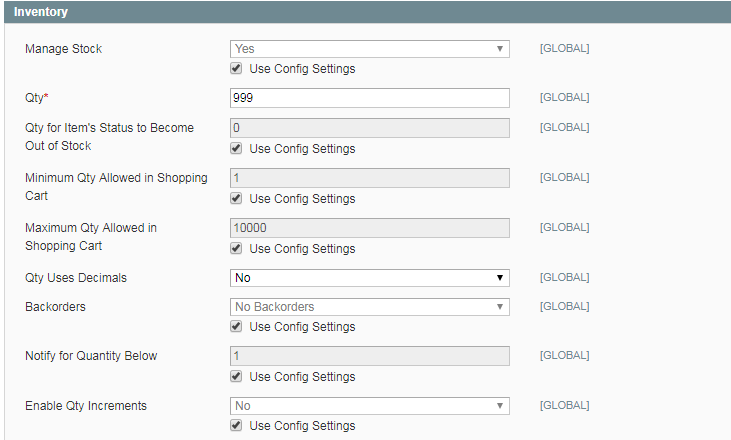 4. Stock Availability
4. Stock Availability
Again in the Inventory tab, set the product to be “In Stock”. This will allow the product to be salable from the catalog.
As with Qty, this field will need to be set regardless of whether you choose to track stock.
 5. Product Categories
5. Product Categories
This may seem obvious, but make sure that the product belongs to the category that you’re looking for it in. Head to the Categories tab and check any categories that this product belongs in.
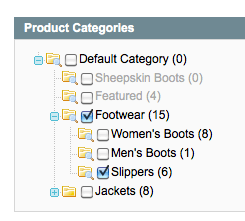 6. Enabled Websites
6. Enabled Websites
If you are running only a single website, you may not even see this tab on the left. Even if you don’t see it, though, Magento will check to make sure that the product has been added to a website properly.
If you are running in multi-site mode, mark the product as being a part of your website. If not, don’t worry about this right now, but know that a poor product import may cause this data to be silently absent.
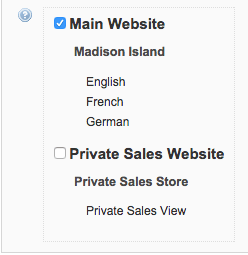 7. Child Products (For Complex Product Types)
7. Child Products (For Complex Product Types)
For bundle and configurable products, your products may not show in the catalog if there are not enough valid child products to let the user purchase the product. Take a look at the child products that make up this project and make sure that they are set up and purchasable as well.
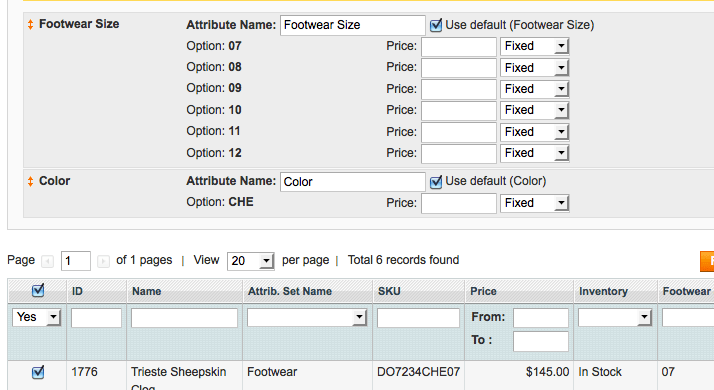 8. Indexes and Caches
8. Indexes and Caches
If you’ve saved your product with everything configured properly as above, but you still cannot see or purchase your product in the catalog, try refreshing your cache and indexes.
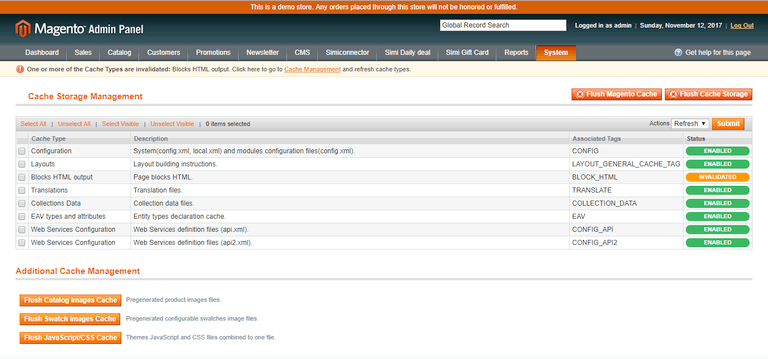
Hope that solves your problem!
--
If my answer is useful, please Accept as Solution & give Kudos
- Mark as New
- Bookmark
- Subscribe
- Subscribe to RSS Feed
- Permalink
- Report Inappropriate Content
Re: Magento 1.9 Multi-Store - issues with second store not displaying products and
Go in Catalog -> Manage Categories switch your store and see if your products are assigned to the category that you want. If they are not assigned , do assign them once more and then flush cache , reindex and see what happens.
Or
For your ref:
https://www.space48.com/blog/magento/problem-solving-product-displaying-magento-front-end
https://www.manishmittal.com/
- Mark as New
- Bookmark
- Subscribe
- Subscribe to RSS Feed
- Permalink
- Report Inappropriate Content
Hello @todd_a, 1. Status
In the General tab, set your product to “Enabled” status. This status allows you to turn off a product in all parts of the store — including configurable products and bundles — at once.
![]()
2. Visibility
Still in the General tab, make sure that the product is set either to “Catalog, Search” or “Catalog”. This will determine whether the product can be viewed in the catalog at all.
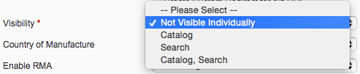 3. Qty (Quantity)
3. Qty (Quantity)
In the Inventory tab, set the quantity on your product to some acceptable number to mark that you have some of the product to sell. This is the first tricky parameter, because your configuration has some say in what that number is. Firstly, if you set yourself configuration to allow backorders, any number should do here. If not, you will need to have more than the minimum cart quantity in stock.
If you set your product not to track stock, surprisingly, you will need to set the quantity anyway. To do so, mark the product as tracking stock to display the field, mark a quantity of one or greater, then mark the product as not tracking stock again.
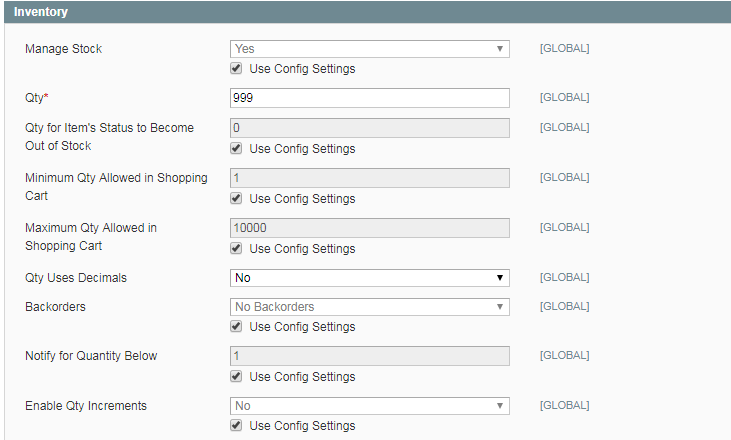 4. Stock Availability
4. Stock Availability
Again in the Inventory tab, set the product to be “In Stock”. This will allow the product to be salable from the catalog.
As with Qty, this field will need to be set regardless of whether you choose to track stock.
 5. Product Categories
5. Product Categories
This may seem obvious, but make sure that the product belongs to the category that you’re looking for it in. Head to the Categories tab and check any categories that this product belongs in.
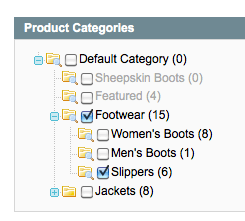 6. Enabled Websites
6. Enabled Websites
If you are running only a single website, you may not even see this tab on the left. Even if you don’t see it, though, Magento will check to make sure that the product has been added to a website properly.
If you are running in multi-site mode, mark the product as being a part of your website. If not, don’t worry about this right now, but know that a poor product import may cause this data to be silently absent.
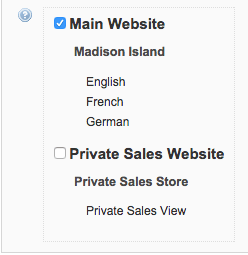 7. Child Products (For Complex Product Types)
7. Child Products (For Complex Product Types)
For bundle and configurable products, your products may not show in the catalog if there are not enough valid child products to let the user purchase the product. Take a look at the child products that make up this project and make sure that they are set up and purchasable as well.
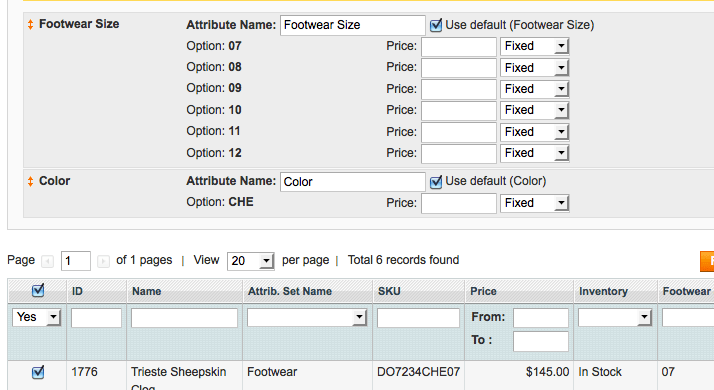 8. Indexes and Caches
8. Indexes and Caches
If you’ve saved your product with everything configured properly as above, but you still cannot see or purchase your product in the catalog, try refreshing your cache and indexes.
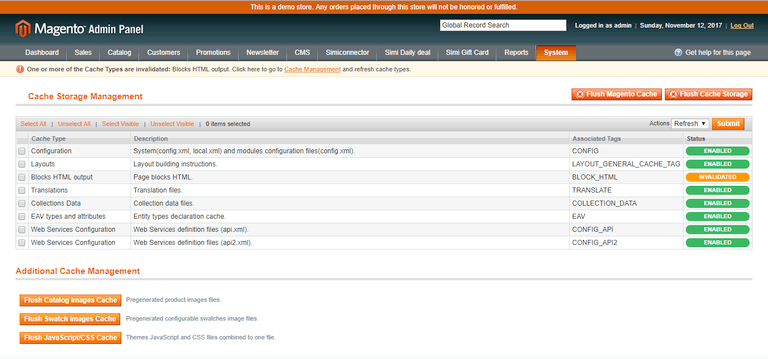
Hope that solves your problem!
--
If my answer is useful, please Accept as Solution & give Kudos
- Mark as New
- Bookmark
- Subscribe
- Subscribe to RSS Feed
- Permalink
- Report Inappropriate Content
Re: Magento 1.9 Multi-Store - issues with second store not displaying products and
Your information got me on the right track and I really appreciate it.
This seems like it solved the problem;
Catalog -> manage products
on that screen be in the 'all store' view click the 'select all' button on the left, then on the right pull down menu pick 'update attributes' then submit.
On this screen there is a websites tab on the left side. click on that then you can add all the products to the added website.
this worked for me.
However, if I change a product under default and I have 100 stores/websites. What needs to be done to update the products on all 100 stores/websites.