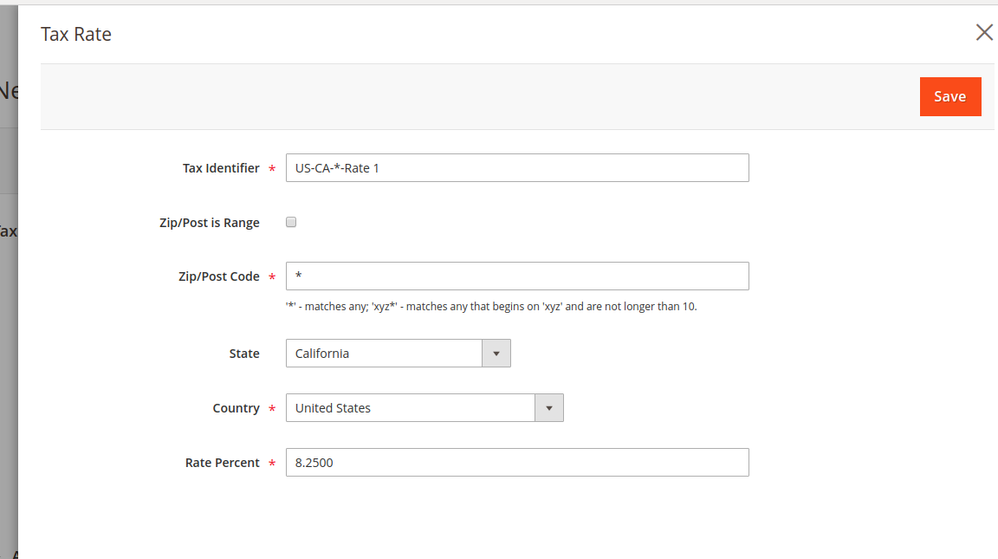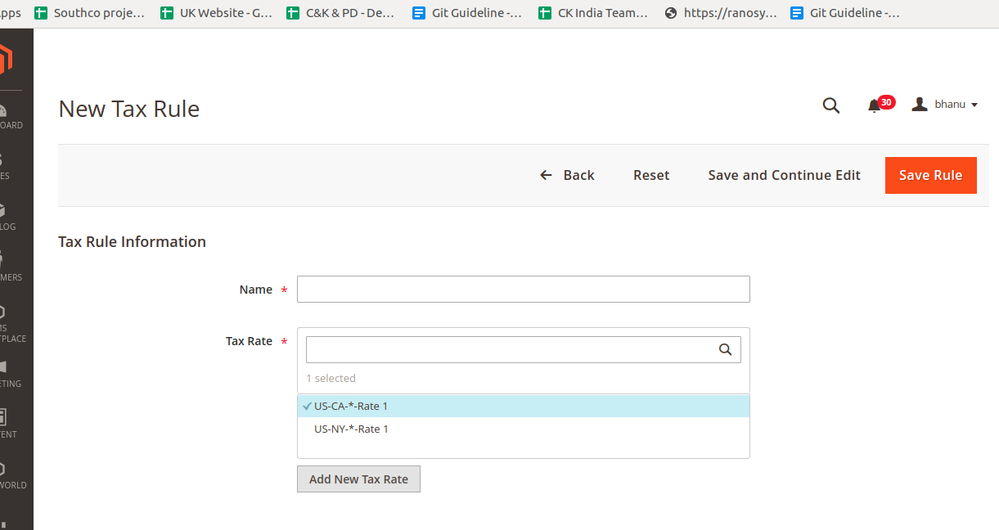- Forums
- :
- Core Technology - Magento 2
- :
- Magento 2.x Admin & Configuration Questions
- :
- Multi store with different tax set up question
- Subscribe to RSS Feed
- Mark Topic as New
- Mark Topic as Read
- Float this Topic for Current User
- Bookmark
- Subscribe
- Printer Friendly Page
Multi store with different tax set up question
SOLVED- Mark as New
- Bookmark
- Subscribe
- Subscribe to RSS Feed
- Permalink
- Report Inappropriate Content
Here is my issue,
Store 1 ships. Destination tax works great using Classy Llama tax extenion. - no issues
Second does not ship. I cannot get the tax to calculate using origin address.
Problem with second store is that it's a service based set up. Event take place at the location so there is not destination tax needed. But I cannot get the tax to show up at all or it will show on customers address which is the wrong tax rate for what I need.
I am hoping I'm missing something super simple. Worked with out issues in magento 1 but I cannot seem to get the same results with Magento 2
Solved! Go to Solution.
Accepted Solutions
- Mark as New
- Bookmark
- Subscribe
- Subscribe to RSS Feed
- Permalink
- Report Inappropriate Content
Hi @Zombie65
Please follow setup Tax Rules in Magento 2 as listed below:
Step 1: Fill the Tax Rule Information
(a)On the Admin Panel, Stores > Taxes > Tax Rules.
(b)In the upper-right corner, click on Add New Tax Rule.
(c)Under the Tax Rule Information section, set Name for the new rule.
(d)From the tax rate list, choose one of them to enable for the rule. However, for each the existing tax rate, you can edit it as the following:
- Tap the Edit icon on the row.
- Edit the tax rate information on the Tax Rate page, then click Save.
Method 1: : Enter Tax Rates Manually
(a) Click on Add New Tax Rate.
(b) Complete the Tax Rate form.
(c) Save to complete.
Method 2: Import Tax Rates
(a)Under Adding Settings section,
- Click on Choose File to upload the CSV file from your browser.
- Click on ` Import Tax Rates`.
(b) Hit the Export Tax Rates to export the file.
Step 2: Configure the all Additional Settings.
Step3 : Click Save Rule to complete.
These steps will help you to resolve issue.
Problem solved? Click Kudos & Accept as Solution!
- Mark as New
- Bookmark
- Subscribe
- Subscribe to RSS Feed
- Permalink
- Report Inappropriate Content
Hi @Zombie65
Please follow setup Tax Rules in Magento 2 as listed below:
Step 1: Fill the Tax Rule Information
(a)On the Admin Panel, Stores > Taxes > Tax Rules.
(b)In the upper-right corner, click on Add New Tax Rule.
(c)Under the Tax Rule Information section, set Name for the new rule.
(d)From the tax rate list, choose one of them to enable for the rule. However, for each the existing tax rate, you can edit it as the following:
- Tap the Edit icon on the row.
- Edit the tax rate information on the Tax Rate page, then click Save.
Method 1: : Enter Tax Rates Manually
(a) Click on Add New Tax Rate.
(b) Complete the Tax Rate form.
(c) Save to complete.
Method 2: Import Tax Rates
(a)Under Adding Settings section,
- Click on Choose File to upload the CSV file from your browser.
- Click on ` Import Tax Rates`.
(b) Hit the Export Tax Rates to export the file.
Step 2: Configure the all Additional Settings.
Step3 : Click Save Rule to complete.
These steps will help you to resolve issue.
Problem solved? Click Kudos & Accept as Solution!