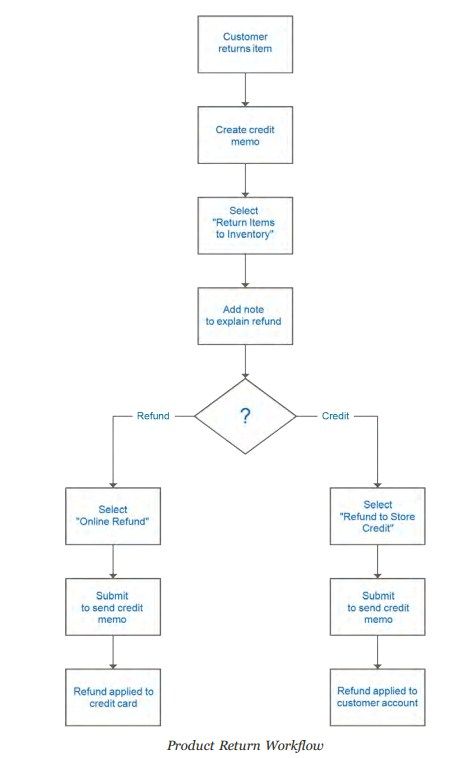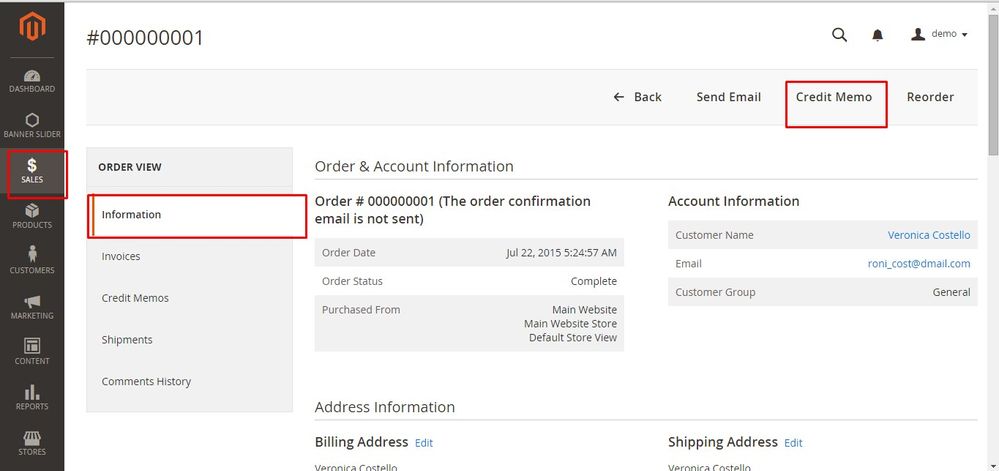- Forums
- :
- Core Technology - Magento 2
- :
- Magento 2.x Admin & Configuration Questions
- :
- What does credit memo in order do and how does it ...
- Subscribe to RSS Feed
- Mark Topic as New
- Mark Topic as Read
- Float this Topic for Current User
- Bookmark
- Subscribe
- Printer Friendly Page
What does credit memo in order do and how does it work?
- Mark as New
- Bookmark
- Subscribe
- Subscribe to RSS Feed
- Permalink
- Report Inappropriate Content
What does credit memo in order do and how does it work?
Hi,
Can someone please clearly explain what does credit memo do and how does it work?
Thanks
- Mark as New
- Bookmark
- Subscribe
- Subscribe to RSS Feed
- Permalink
- Report Inappropriate Content
Re: What does credit memo in order do and how does it work?
Hello @farzana_rashid,
A credit memo is a document that shows the amount that is due the customer for a full or partial refund. The amount can be applied toward a purchase, or refunded to the customer. You can print a credit memo for a single order, or for multiple orders as a batch. Before a credit memo can be printed, it must first be generated for the order. The credit memo grid lists the credit memos that have been issued. to customers.
The methods that are available to issue refunds depends on the payment method that was used for the order. Orders that were placed using can be refunded to the respective account. Orders that were paid by credit card through a payment gateway can be refunded online, by the payment processor. Orders that were paid COD or by check or money order are refunded offline.
This is a simple map that shows how store owners refund customers. https://www.screencast.com/t/noyNtgv2q
--
If my answer is useful, please Accept as Solution & give Kudos
- Mark as New
- Bookmark
- Subscribe
- Subscribe to RSS Feed
- Permalink
- Report Inappropriate Content
Re: What does credit memo in order do and how does it work?
You can check Creditmemo details from Magento Docs,
https://docs.magento.com/m2/ee/user_guide/sales/credit-memos.html
Magento 2 Blogs/Tutorial
- Mark as New
- Bookmark
- Subscribe
- Subscribe to RSS Feed
- Permalink
- Report Inappropriate Content
Re: What does credit memo in order do and how does it work?
Thank you for your response but I tried to create a credit memo for an order placed using CC and nothing happened? No memo created, am I missing something or doing something incorrectly?
Thanks
- Mark as New
- Bookmark
- Subscribe
- Subscribe to RSS Feed
- Permalink
- Report Inappropriate Content
Re: What does credit memo in order do and how does it work?
Hello @farzana_rashid,
Please follow below steps to generate credit memo
Step 1: Go go to admin sidebar, click on Sales and then choose Orders to see all of your current orders.
Step 2: Choose a completed order in the table in Order management view and click View in the Action column to see all detail information of that order.
Step 3: Now you can see that click Credit Memo, but you have to remember that the Credit Memo will only appear if that order is invoiced.
You can see in this screenshot from Magestore Magento 2 demo: https://www.screencast.com/t/5MSsbt4FiSq
You can see that the New memo page is quite the same with completed order page, with an Items to Refund section that lists each item from the invoice.
Step 4. You have to follow tasks:
If product returns the inventory, you have to mark on Return to Stock checkbox
If the product will not be returned to inventory, leave the checkbox blank.
The Return to Stock checkbox appears only if inventory Stock Options are set to “Decrease Stock When Order Is Placed.”
Step 5. In this step 5, you need to do 3 things that related to Magento 2 credit memo refund:
a. In the Qty to Refund box, enter the number of items to be returned. Then, press the Enter key to record the change. You will se that the Update Qty’s button becomes active.
b. Enter 0 for the Qty to Refund of any items that are not to be refunded.
c. Tap Update Qty’s to recalculate the total. (The amount to be credited cannot exceed the maximum amount that is available for refund.)
Step 6. In the Refund Totals section, do the following, as applicable:
a. In the Refund Shipping field, enter any amount that is to be refunded from the shipping fee. This field initially displays the total shipping amount from the order that is available for refund. It is equal to the full shipping amount from the order, less any shipping amount that has already been refunded. Like the quantity, the amount can be reduced, but not increased.
b. In the Adjustment Refund field, enter a value to be added to the total amount refunded as an additional refund that does not apply to any particular part of the order (shipping, items, or tax). The amount entered cannot raise the total refund higher than the paid amount.
c. In the Adjustment Fee field, enter a value to be subtracted from the total amount refunded. This amount is not subtracted from a specific section of the order such as shipping, items, or tax.
d. If the purchase was paid with store credit, mark the Refund to Store Credit checkbox. The amount will be credited to the customer’s account balance.
e. To add a comment, enter the text in the Credit Memo Comments box.
f. To send an email notification to the customer, mark the Email Copy of Credit Memo check box. On the Internet, there are a lot of Magento 2 credit memo email templates for you to use, with a clean design, your notification email will look more professional!
g. To include the comments you have entered in the email, mark the Append Comments checkbox.
The status of a credit memo notification appears in the completed credit memo next to the credit memo number.
Step 7. To complete the process and generate the credit memo, choose one of the following refund option buttons, according to the payment type:
Refund Offline
Refund Online
Step 8. To add a comment to the completed credit memo, scroll down to the Comments History section, and enter the comment in the box. A history of all activity related to the order is listed below.
To send the comment to the customer by email, mark the Notify Customer by Email checkbox.
To post the comment in the customer’s account, mark the Visible on Frontend checkbox.
Then, tap Submit Comment.
Step 9. In the panel on the left, choose Credit Memos. Any credit memos that are associated with this order appear on the list.
--
If my answer is useful, please Accept as Solution & give Kudos