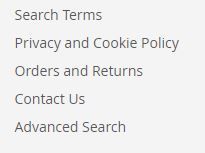- Forums
- :
- Core Technology - Magento 2
- :
- Magento 2.x Admin & Configuration Questions
- :
- Re: how to add and edit the footer link in magent...
- Subscribe to RSS Feed
- Mark Topic as New
- Mark Topic as Read
- Float this Topic for Current User
- Bookmark
- Subscribe
- Printer Friendly Page
how to add and edit the footer link in magento 2
- Mark as New
- Bookmark
- Subscribe
- Subscribe to RSS Feed
- Permalink
- Report Inappropriate Content
how to add and edit the footer link in magento 2
1. how to add and edit the footer link in magento 2
2. how to add custom theme
- Mark as New
- Bookmark
- Subscribe
- Subscribe to RSS Feed
- Permalink
- Report Inappropriate Content
Re: how to add and edit the footer link in magento 2
Hi @maria_joseph, can you please provide more details around what version of Magento you're using and what you're trying to do?
Developer Relations, Adobe Experience Cloud
Problem solved? Click Accept as Solution!
Still stuck? Check out our documentation: https://magento.com/resources/technical
- Mark as New
- Bookmark
- Subscribe
- Subscribe to RSS Feed
- Permalink
- Report Inappropriate Content
Re: how to add and edit the footer link in magento 2
Magento 2.1
In the admin:
Go to content -> 'elements' and choose 'blocks' and select 'Footer Link Blocks' to edit
- Mark as New
- Bookmark
- Subscribe
- Subscribe to RSS Feed
- Permalink
- Report Inappropriate Content
Re: how to add and edit the footer link in magento 2
@happy_shopper wrote:Magento 2.1
In the admin:
Go to content -> 'elements' and choose 'blocks' and select 'Footer Link Blocks' to edit
There is no blocks under my Content > Blocks. I tried to create a new block with same name, doesn't work.
- Mark as New
- Bookmark
- Subscribe
- Subscribe to RSS Feed
- Permalink
- Report Inappropriate Content
Re: how to add and edit the footer link in magento 2
/vendor/magento/
check there different folders are present depends on footer link which file is contain the link code
for example
vendor/magento/module-sales/view/frontend/layout/defaul.xml
check this file
- Mark as New
- Bookmark
- Subscribe
- Subscribe to RSS Feed
- Permalink
- Report Inappropriate Content
Re: how to add and edit the footer link in magento 2
Hi, Not familiar with this part of Magento so forgive these questions. If you change this file in the magento blank template will it get overwritten? where would this file go in the copied template /app/? Is it ok to add links to CMS pages to the cms default.xml?
If I wanted to add links to my footer how would I do that using a block? I have no blocks in my content section. clean install of Magento 2.1 and as mentioned above creating my own does not work. are there specific block names to call properly or something?
- Mark as New
- Bookmark
- Subscribe
- Subscribe to RSS Feed
- Permalink
- Report Inappropriate Content
Re: how to add and edit the footer link in magento 2
You need to create a block and then a widget with the block.
In the Magento Admin(backend)
Create the block:
Content > Blocks
Add New Block
Block Title = Footer Links Block
Identifier = footer_links_block
Store View = All Store Views (or whatever store views it applies to, does not apply when using single store mode)
Click Show/Hide Editor and enter the following (not in WYSIWYG editor):
<ul class="footer links">
<li class="nav item"><a href="{{store url="page-url-key"}}">Link 1</a></li>
<li class="nav item"><a href="{{store url="page-url-key"}}">Link 2</a></li>
</ul>
Save
Create the widget:
Content > Widgets
Add Widget
Type = CMS Static Block
Design Package/Theme = Luma (or whatever theme you are using)
Click Continue
Widget Title = Footer Links
Assign to Store Views = All Store Views (or whatever store views it applies to, does not apply when using single store mode)
Layout Updates:
Display on All Pages
Container = CMS Footer Links
Widget Option > Select Block > Footer Links Block
Save
Refresh the needed caches:
System > Cache Management
Select invalidated caches and refresh
- Mark as New
- Bookmark
- Subscribe
- Subscribe to RSS Feed
- Permalink
- Report Inappropriate Content
Re: how to add and edit the footer link in magento 2
If you install the sampledata, you will get content there. Have you solved it yet?
- Mark as New
- Bookmark
- Subscribe
- Subscribe to RSS Feed
- Permalink
- Report Inappropriate Content
Re: how to add and edit the footer link in magento 2
Thanks a lot, very helpful
Got 4 Blocks, how can I change the order?
Michael
- Mark as New
- Bookmark
- Subscribe
- Subscribe to RSS Feed
- Permalink
- Report Inappropriate Content
Re: how to add and edit the footer link in magento 2
@muhzlp wrote:You need to create a block and then a widget with the block.
In the Magento Admin(backend)
Create the block:
Content > Blocks
Add New Block
Block Title = Footer Links Block
Identifier = footer_links_block
Store View = All Store Views (or whatever store views it applies to, does not apply when using single store mode)
Click Show/Hide Editor and enter the following (not in WYSIWYG editor):<ul class="footer links"> <li class="nav item"><a href="{{store url="page-url-key"}}">Link 1</a></li> <li class="nav item"><a href="{{store url="page-url-key"}}">Link 2</a></li> </ul>
Save
Create the widget:
Content > Widgets
Add Widget
Type = CMS Static Block
Design Package/Theme = Luma (or whatever theme you are using)
Click Continue
Widget Title = Footer Links
Assign to Store Views = All Store Views (or whatever store views it applies to, does not apply when using single store mode)
Layout Updates:
Display on All Pages
Container = CMS Footer Links
Widget Option > Select Block > Footer Links Block
Save
Refresh the needed caches:
System > Cache Management
Select invalidated caches and refresh
This method does work, however it does not remove the default footer links. Thus, the site now shows the custom footer links created and the default footer links: