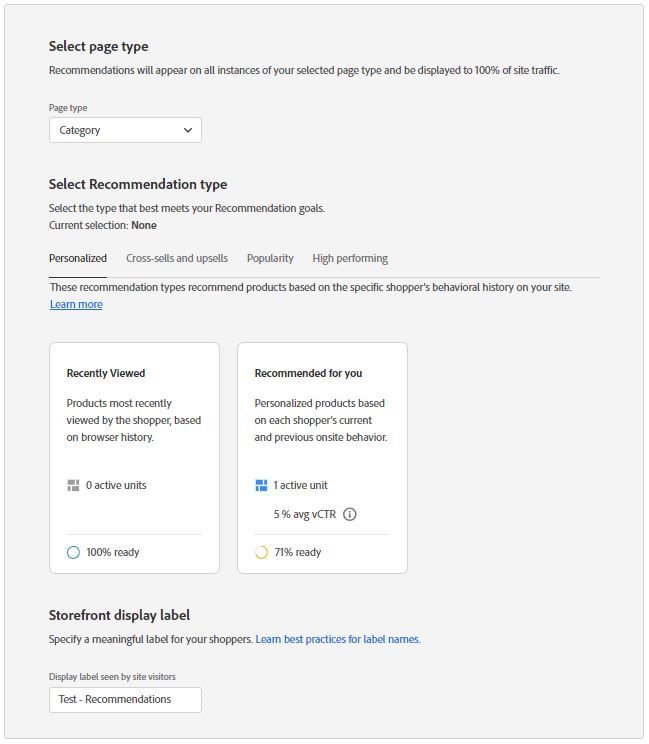- Forums
- :
- Core Technology - Magento 2
- :
- Magento 2.x Programming Questions
- :
- Adobe Sensei - Select Page Type
- Subscribe to RSS Feed
- Mark Topic as New
- Mark Topic as Read
- Float this Topic for Current User
- Bookmark
- Subscribe
- Printer Friendly Page
Adobe Sensei - Select Page Type
SOLVED- Mark as New
- Bookmark
- Subscribe
- Subscribe to RSS Feed
- Permalink
- Report Inappropriate Content
Hi,
Adobe Sensei product recommendations are currently displayed on all product pages, but we want to control them at a more granular category level.
Specifically, we want to display product recommendations from Category B when viewing products in Category A, and vice versa. This would allow us to provide more relevant and personalized product recommendations to our customers.
Has anyone encountered a solution to this issue?
Solved! Go to Solution.
Accepted Solutions
- Mark as New
- Bookmark
- Subscribe
- Subscribe to RSS Feed
- Permalink
- Report Inappropriate Content
You can use filters to achieve that, here is the official user guide - https://experienceleague.adobe.com/docs/commerce-merchant-services/product-recommendations/admin/fil...
- Mark as New
- Bookmark
- Subscribe
- Subscribe to RSS Feed
- Permalink
- Report Inappropriate Content
Hi @tombakerbl86f9,
Controlling Adobe Sensei product recommendations at a more granular category level involves customization and configuration within your Adobe Commerce (Magento) instance. Adobe Sensei relies on the underlying eCommerce platform's data structure and configuration to provide relevant recommendations.
Here are general steps you can take to achieve this goal:
- Configure Categories: Ensure that your products are correctly assigned to the appropriate categories. Each product should be associated with one or more categories.
- Define Rules for Recommendations: Adobe Sensei typically relies on algorithms that analyze customer behavior, preferences, and product attributes to generate recommendations. To customize recommendations based on category, you might need to define rules or logic that influence how recommendations are generated.
- Customize Recommendation Block: Depending on your eCommerce platform and how Adobe Sensei is integrated, you may need to customize the recommendation block on your product pages. This customization involves checking the current category of the product being viewed and dynamically loading recommendations from the desired category.
For Magento, you might need to create a custom module or modify existing templates and blocks to include logic for loading category-specific recommendations. - Implement Custom Logic: Implement custom logic in the recommendation block to determine the current category of the product being viewed. You can use the Magento Category Model to fetch the current category or a list of categories associated with the product.
Example (pseudo-code):
// Get current product
$currentProduct = $this->getCurrentProduct();
// Get associated categories
$associatedCategories = $currentProduct->getCategoryIds();
// Loop through categories and display recommendations from a different category
foreach ($associatedCategories as $categoryId) {
// Implement logic to load recommendations from a different category
$recommendedProducts = $this->getRecommendationsFromCategory($categoryId);
// Display recommendations
$this->displayRecommendations($recommendedProducts);
}- Integrate with Adobe Sensei API: If Adobe Sensei recommendations are provided through an API, ensure that your custom logic works seamlessly with the API. You may need to make API calls to fetch recommendations based on the chosen category.
- Testing: Thoroughly test the implementation to ensure that recommendations are displayed correctly on different product pages and that they are indeed from the specified category.
If the issue will be resolved, Click Kudos & Accept as a Solution.
- Mark as New
- Bookmark
- Subscribe
- Subscribe to RSS Feed
- Permalink
- Report Inappropriate Content
You can use filters to achieve that, here is the official user guide - https://experienceleague.adobe.com/docs/commerce-merchant-services/product-recommendations/admin/fil...
- Mark as New
- Bookmark
- Subscribe
- Subscribe to RSS Feed
- Permalink
- Report Inappropriate Content
Hi @tombakerbl86f9,
Controlling Adobe Sensei product recommendations at a more granular category level involves customization and configuration within your Adobe Commerce (Magento) instance. Adobe Sensei relies on the underlying eCommerce platform's data structure and configuration to provide relevant recommendations.
Here are general steps you can take to achieve this goal:
- Configure Categories: Ensure that your products are correctly assigned to the appropriate categories. Each product should be associated with one or more categories.
- Define Rules for Recommendations: Adobe Sensei typically relies on algorithms that analyze customer behavior, preferences, and product attributes to generate recommendations. To customize recommendations based on category, you might need to define rules or logic that influence how recommendations are generated.
- Customize Recommendation Block: Depending on your eCommerce platform and how Adobe Sensei is integrated, you may need to customize the recommendation block on your product pages. This customization involves checking the current category of the product being viewed and dynamically loading recommendations from the desired category.
For Magento, you might need to create a custom module or modify existing templates and blocks to include logic for loading category-specific recommendations. - Implement Custom Logic: Implement custom logic in the recommendation block to determine the current category of the product being viewed. You can use the Magento Category Model to fetch the current category or a list of categories associated with the product.
Example (pseudo-code):
// Get current product
$currentProduct = $this->getCurrentProduct();
// Get associated categories
$associatedCategories = $currentProduct->getCategoryIds();
// Loop through categories and display recommendations from a different category
foreach ($associatedCategories as $categoryId) {
// Implement logic to load recommendations from a different category
$recommendedProducts = $this->getRecommendationsFromCategory($categoryId);
// Display recommendations
$this->displayRecommendations($recommendedProducts);
}- Integrate with Adobe Sensei API: If Adobe Sensei recommendations are provided through an API, ensure that your custom logic works seamlessly with the API. You may need to make API calls to fetch recommendations based on the chosen category.
- Testing: Thoroughly test the implementation to ensure that recommendations are displayed correctly on different product pages and that they are indeed from the specified category.
If the issue will be resolved, Click Kudos & Accept as a Solution.