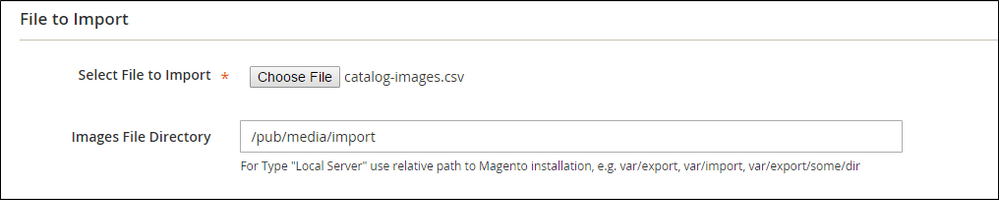In the docs of magento2
Method 1: Import Images from the Local Server On the Magento server, upload the image files to the pub/media/import folder. This is the default folder for importing product images. [magento installation folder]/pub/media/import You can use a different folder on the Magento server, **as long as the path to the folder is specified during the import process**.
You can use a different folder on the Magento server, as long as the path to the folder is specified during the import process.
I'm trying to do so but did not find the correct way. I want to sort my files myself. All files start with TO100.2240.png TO120.6255.png and so on.
So I want to put them in folders TO100/ TO120/ when I now import into magento2 magento plces the files in /t/0/ folder. So all files are in the same folder 4000+ images.
like: pub/media/catalog/labels/to100/files start from 'to100' pub/media/catalog/labels/to120 files start to120 and so on.
what is the exact path then to keep my structure?