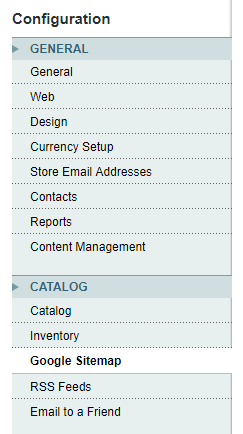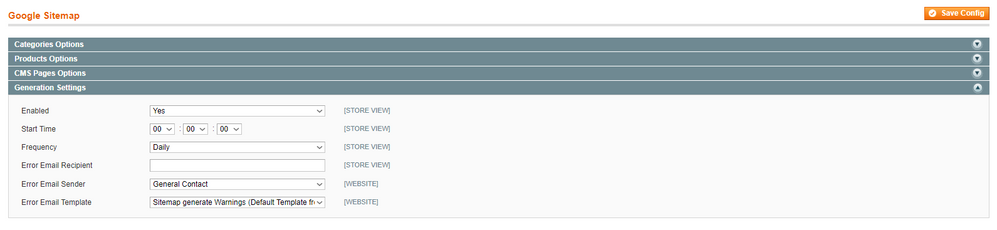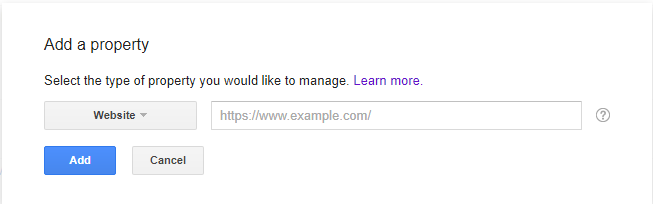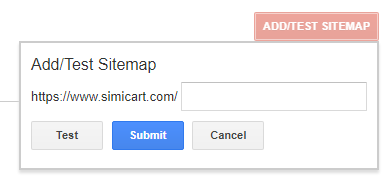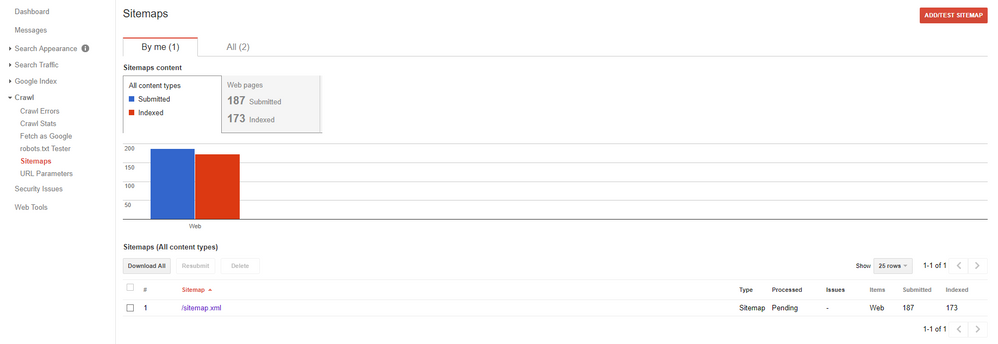- Forums
- :
- Core Technology - Magento 1.x
- :
- Magento 1.x Technical Issues
- :
- Changed domain but sitemap still uses old domain
- Subscribe to RSS Feed
- Mark Topic as New
- Mark Topic as Read
- Float this Topic for Current User
- Bookmark
- Subscribe
- Printer Friendly Page
Changed domain but sitemap still uses old domain
SOLVED- Mark as New
- Bookmark
- Subscribe
- Subscribe to RSS Feed
- Permalink
- Report Inappropriate Content
After moving my site to a new server and domain name I have a problem with my sitemap.
The sitemap is still using the old domain name.
I changed these fields in admin:
- Base-URL for save and unsave version to new domain and HTTPS
I cleared cache
I created a new sitemap
No result :-( Who can help me with this
Solved! Go to Solution.
Accepted Solutions
- Mark as New
- Bookmark
- Subscribe
- Subscribe to RSS Feed
- Permalink
- Report Inappropriate Content
Hello @chris_koeling,
Google Sitemap is an .xml file which serves as a guideline for Google bots (and other search engines’ crawlers as well) on all of the pages on your website so it would be easier than findind and indexing the pages on their own. Please try to regenerate sitemap on new domain.
Step 1: Generate the sitemap
- In your backend, go to System > Configuration. On the left menu, under Catalog section, click Google Sitemap. https://www.screencast.com/t/ZQNEDtNdY4E
- Under Generation Settings, set Enabled to Yes. Then click Save Config. https://www.screencast.com/t/PlWRsPD95xMy
- Click the Add Sitemap button. https://www.screencast.com/t/B7kGp63xxC
Filename: Enter “sitemap.xml”
Path: To put the sitemap at the base path of your store, enter a forward slash: /
Storeview: The view where the sitemap will be used - Click the Save & Generate button to create the sitemap.
Step 2: Submit your sitemap to Google
- Log in to your Google Search Console account (or create a new one if you don’t have an account yet).
- Click the Add A Property button. Enter your website homepage into the popup and then click Add. For example: https://www.example.com/ https://www.screencast.com/t/esrsW2tSx1i1
- You will then be asked to verify that you are the owner of this site. You can use your Google Analytics account or one of the alternate methods that Google offer.
- After verification succeeds, you can access your site property from Search Console Dashboard. Go to Crawl > Sitemaps. Click the Add/Test Sitemap button. https://www.screencast.com/t/CCxpWRlKeSns
- Return to your store Admin, and copy the path to your Google sitemap. If necessary, log back in and do the following:
a. Go to Catalog > Google Sitemap.
b. In the Link for Google column, right-click the link to your sitemap. Then on the context menu, click Copy Shortcut.
c. Open a text editor and paste the link. Then, copy the part of the link that comes after the “dot com.” It looks like this:/media/s4d71280645299/sitemaps/sitemap.xml
- Return to Google Search Console and paste the text into the box to complete the address of your sitemap. Then, click the Submit button.
- Google Seach Console will then show the number of Submitted URLs in your sitemap, along with 0 Indexed URLs. Don’t worry, this is totally common. It takes Google a few days to index your submitted URLs, and the number of Indexed URLs will show up after some time. https://www.screencast.com/t/Wmhr3miX501u
It’s done! You have successfully created a sitemap for your Magento website. Please remember this does NOT guarantee that all of your URLs will be indexed by Google, but rather makes the index process faster and easier.
--
If my answer is useful, please Accept as Solution & give Kudos
- Mark as New
- Bookmark
- Subscribe
- Subscribe to RSS Feed
- Permalink
- Report Inappropriate Content
Re: Changed domain but sitemap still uses old domain
Hi @chris_koeling,
Can you explain a little bit more about which sitemap. I mean, the sitemap.xml file or the site map you can browse?
- Mark as New
- Bookmark
- Subscribe
- Subscribe to RSS Feed
- Permalink
- Report Inappropriate Content
Re: Changed domain but sitemap still uses old domain
sorry for that. The problem is happening with the Google Sitemap sitemap.xml.
I tried rebuilding it and even removing it en recreating it but nothings seems to be helping.
- Mark as New
- Bookmark
- Subscribe
- Subscribe to RSS Feed
- Permalink
- Report Inappropriate Content
Hello @chris_koeling,
Google Sitemap is an .xml file which serves as a guideline for Google bots (and other search engines’ crawlers as well) on all of the pages on your website so it would be easier than findind and indexing the pages on their own. Please try to regenerate sitemap on new domain.
Step 1: Generate the sitemap
- In your backend, go to System > Configuration. On the left menu, under Catalog section, click Google Sitemap. https://www.screencast.com/t/ZQNEDtNdY4E
- Under Generation Settings, set Enabled to Yes. Then click Save Config. https://www.screencast.com/t/PlWRsPD95xMy
- Click the Add Sitemap button. https://www.screencast.com/t/B7kGp63xxC
Filename: Enter “sitemap.xml”
Path: To put the sitemap at the base path of your store, enter a forward slash: /
Storeview: The view where the sitemap will be used - Click the Save & Generate button to create the sitemap.
Step 2: Submit your sitemap to Google
- Log in to your Google Search Console account (or create a new one if you don’t have an account yet).
- Click the Add A Property button. Enter your website homepage into the popup and then click Add. For example: https://www.example.com/ https://www.screencast.com/t/esrsW2tSx1i1
- You will then be asked to verify that you are the owner of this site. You can use your Google Analytics account or one of the alternate methods that Google offer.
- After verification succeeds, you can access your site property from Search Console Dashboard. Go to Crawl > Sitemaps. Click the Add/Test Sitemap button. https://www.screencast.com/t/CCxpWRlKeSns
- Return to your store Admin, and copy the path to your Google sitemap. If necessary, log back in and do the following:
a. Go to Catalog > Google Sitemap.
b. In the Link for Google column, right-click the link to your sitemap. Then on the context menu, click Copy Shortcut.
c. Open a text editor and paste the link. Then, copy the part of the link that comes after the “dot com.” It looks like this:/media/s4d71280645299/sitemaps/sitemap.xml
- Return to Google Search Console and paste the text into the box to complete the address of your sitemap. Then, click the Submit button.
- Google Seach Console will then show the number of Submitted URLs in your sitemap, along with 0 Indexed URLs. Don’t worry, this is totally common. It takes Google a few days to index your submitted URLs, and the number of Indexed URLs will show up after some time. https://www.screencast.com/t/Wmhr3miX501u
It’s done! You have successfully created a sitemap for your Magento website. Please remember this does NOT guarantee that all of your URLs will be indexed by Google, but rather makes the index process faster and easier.
--
If my answer is useful, please Accept as Solution & give Kudos
- Mark as New
- Bookmark
- Subscribe
- Subscribe to RSS Feed
- Permalink
- Report Inappropriate Content
Re: Changed domain but sitemap still uses old domain
I have done this multiple times but the newly created sitemap contains the old url.
Example:
Website url: www.newurl.nl
Google Sitemap urls: www.oldurl.nl
- Mark as New
- Bookmark
- Subscribe
- Subscribe to RSS Feed
- Permalink
- Report Inappropriate Content
Re: Changed domain but sitemap still uses old domain
I found that the file on the server was including new domain names and that it was a local cache problem. Thanks for helping me out.